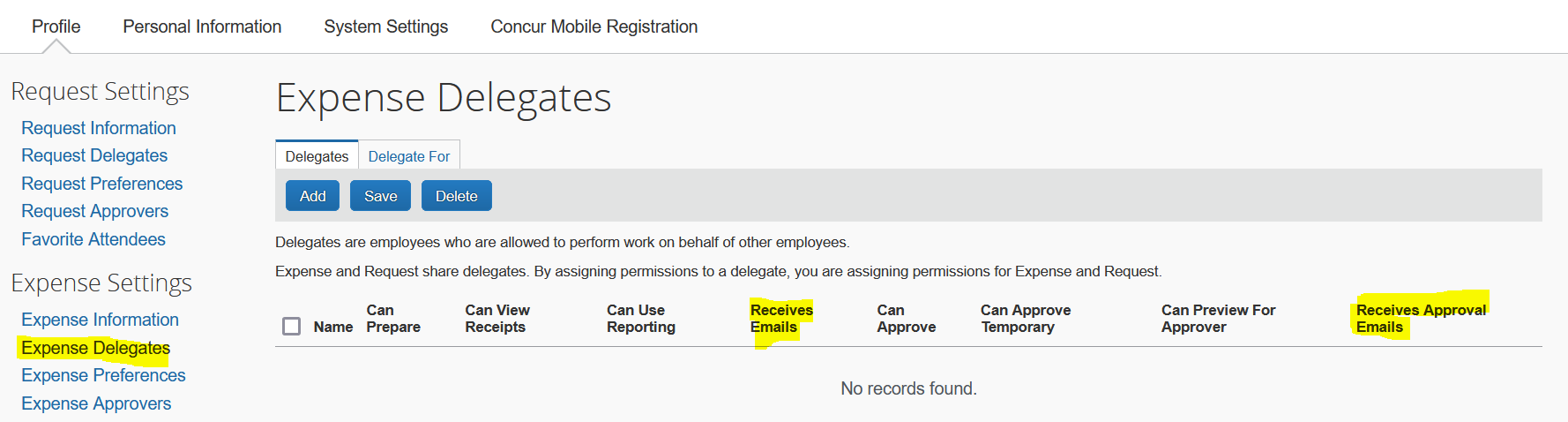Concur Travel and Expense Overview
Concur Travel and Expense is the system used to process travel bookings, card requests, travel reimbursements, non-travel reimbursements, travel expense reconciliations, and PCard expense reconciliations.
UC Riverside is a global institution with faculty, staff, and students actively engaged in research, teaching, studying abroad, internships, and service worldwide. To ensure compliance with federal and state regulations, the university has established clear policies and procedures for business travel and entertainment. These policies apply to reimbursements from all university funding sources. The university will reimburse individuals for reasonable and necessary business expenses. A necessary expense is one for which there exists a clear business purpose and is within university expense policy limitations. The business purpose must support or advance the university's goals, objectives, and mission and adequately describe the expense as necessary, reasonable, and appropriate.
We encourage faculty and staff to book travel through Anthony Travel, the UC Riverside-designated travel agency. When booking in Concur Travel, reservations are fulfilled by Anthony Travel, or you can book directly with an Anthony Travel agent. Booking through Anthony Travel allows your department to take advantage of discount pricing available for air, car, and hotel spending.
UC Riverside students and guests incurring business expenses on behalf of the university are eligible for reimbursement under the same travel policy applicable to university faculty and staff. Travel arrangements and reimbursements should be coordinated through a UC Riverside Concur Delegate (Travel Arranger) and reported using an Expense Report via Concur.
If you are new to the university or in a new role, you may need to request access to Concur through your Systems Access Administrator (SAA) before you can use Concur. This process usually takes a full business day to complete. Remember, your department determines the right Concur access for you. Navigate to R'Space through portal.ucr.edu, then select the Authorized Apps tab. Concur will be located in the grid. Use your UCR NetID to log in through Multifactor Authentication (MFA / DUO Mobile).

Role Assignments
| Role Name | Description |
|---|---|
| Concur User |
Concur Users can process Concur Request and Expense Reports for travel and non-travel reimbursements. |
| Concur Delegate |
Concur Delegates are optional for travel booking and transacting non-travel reimbursements (acting on another user's behalf). Additionally, Concur Delegates are assigned to a Concur User, not an accountability structure, which may impact those who prepare for multiple accountability structures. Concur Delegate assignments are limited to 250 per user. |
| Financial Previewer | Financial Previewer role(s) are optional. If defined, requests will be explicitly routed to this role before proceeding to the Financial Approver. Concur routing allows for the assignment of only one Financial Previewer per Accountability Structure, who will be listed as the previewer for Concur routing. |
| Financial Approver |
Financial Approver is a required routed role by Accountability Structure. Concur routing allows for the assignment of Financial Approvers per Accountability Structure, who will be listed as the Financial Approvers for Concur routing, including for T&E Card and PCard issuance requests. |
| Approver Delegate |
Approver Delegate users act as a delegate Financial Previewer and/or Financial Approver on behalf of the respective approver. Regardless of the Concur User or Accountability Structure(s) involved, the Approver Delegate has the authority to perform the respective approvals.
|
| Department Head |
Department Head is required to be designated in EACS
|
| Exceptional Approver/Delegate |
Exceptional Approver/Delegate—Required at the ORG level
|
| PCardholder |
PCardholder (Company Billed Statements (CBS) User)
|
|
Department Card Administrator (DCA) |
DCAs are delegates of the PCardholder and can distribute PCard expenses in Concur on behalf of the PCardholder. |
Additional Assignment Considerations
- Roles AND routing must be established in EACS to establish the approval routing in Concur.
- Concur Delegates are assigned to a Concur User, not an accountability structure, which may impact those who prepare for multiple accountability structures.
- Concur Delegate assignments are limited to 250 per user.
- Concur routing allows for the assignment of Financial Approvers per Accountability Structure, who will be listed as the Financial Approvers for Concur routing, including for T&E Card and PCard issuance requests.
- Regardless of the Concur User or Accountability Structure(s) involved, the Approver Delegate has the authority to perform the respective approvals.
- Financial Approvers, Department Heads, and Executive Approvers must be distinct users.
- Ensure you have established “ALL” routing for Concur Users unless the Concur User is also the Financial Approver or another exception applies. This routing is especially critical if you have non-employee Guest Travelers, as they default to the “ALL” routing once associated with your Accountability Structure in Guest Traveler Routing.
- Do not assign both the Financial Previewer and Financial Approver roles to the same person within an Accountability Structure.
-
Approval flow with optional Financial Previewer and required Financial Approver will be used to approve the distribution of PCard expenses.
Concur Delegate Information
Emails to Concur Delegates are controlled by the Receives Emails and Receives Approval Emails settings on the delegate assignment under Request/Expense Delegates.
Concur Delegates will receive the following emails when Receives Emails is checked:
- workflow status change notifications (i.e. when a report is returned for correction)
- email reminders
- image received notification
- new company card transactions notification
View Who You are a Delegate For
- Go to Profile, then Profile Settings
- From the Request or Expense Delegates page, select the ‘Delegate For’ tab.
- Review the people you have been granted delegate status and what permissions you have been granted.
Acting as a Delegate
- On Concur homepage, click Profile (top right).
- Select Act on behalf of another user – search the name of the person you are a delegate for.
- Click Start Session.
You can now see at the top right corner the name of the person you are Acting As